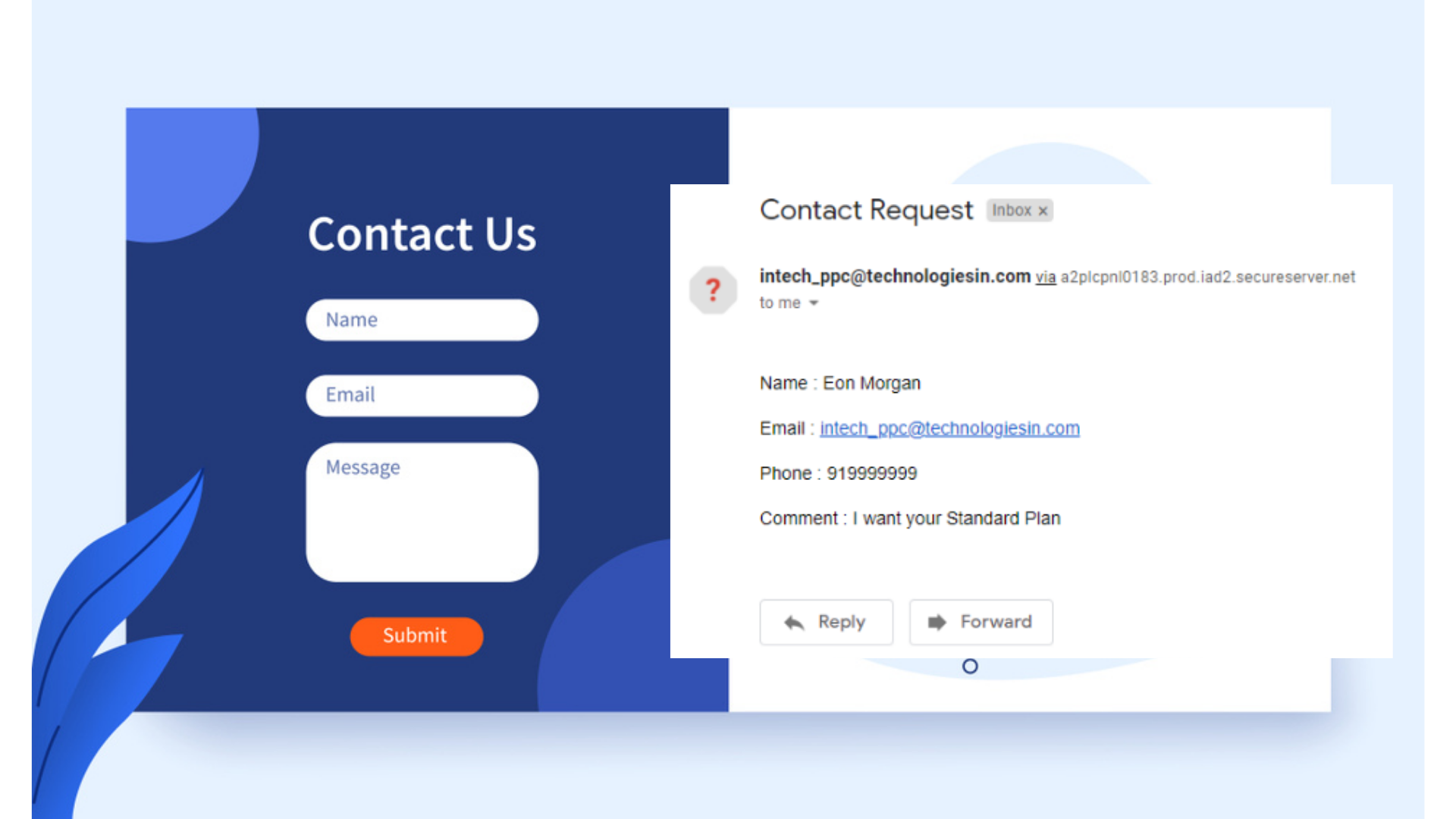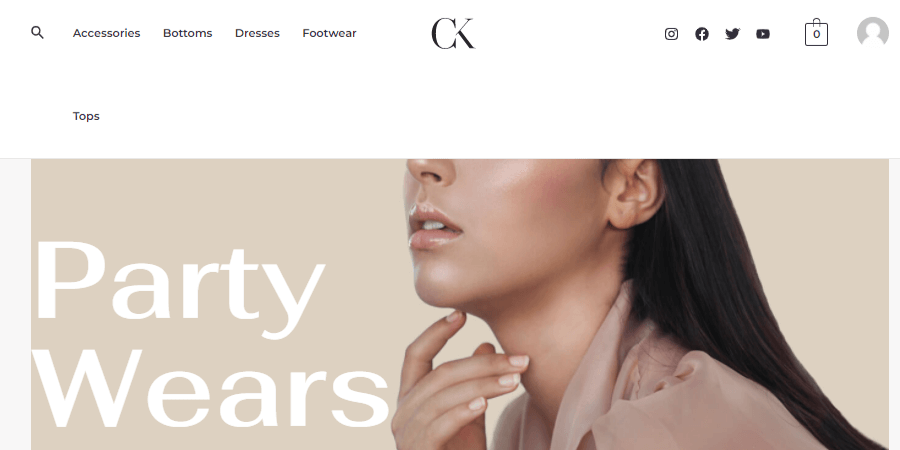“Images inside any website or templates or etc. make it look more attractive and more meaningful. And every particular website or blog is all about the combination of text & images. Placing beautiful images or unique meaningful images on websites or blogs is now been the trend and every newly designed website now highly demands it. If you too are planning to have your own website then must check out these referral links- Hostinger, WPX, BigRock, Bluehost, etc., all are been the registered referral links of popular web hosting providing companies, and you gonna be getting the good discount prices from these referral links too, so must check it out. And due to this high demand for quality images, Shutterstock’s website reaches heights, as it has really a huge-amazing stock collection, and they have millions of users.
Shutterstock is an American-based company that has really a very huge collection of stock photography, footage, music, video, and editing tools. Although their services are paid services, but their stock collection is very awesome and huge, and this is the only reason it is been so popular too, and you can able to find out very unique collections inside their database. All their stock photos, vectors, and videos have a Shutterstock watermark on them.
In our previous post, Top Best 20 free copyright images provider website list, we have listed 20 different legit, popular, and evergreen websites or platforms, from which you can able to download the copyrighted free licensed high-resolution photos or vectors or videos. You can check it out too, and inside that post, I promised you that I gonna be sharing a special trick with you all, through which you also can able to download almost 80-90% Shutterstock licensed photos, without paying any single penny. And we gonna be sharing the trick inside this post only. So let’s start:-“
1. Search for Shutterstock inside your web browser
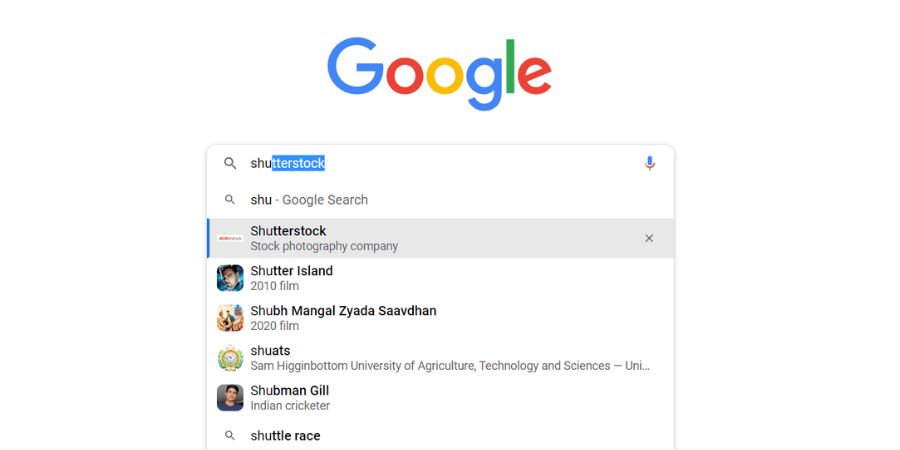
Inside any search engine browser like- Google, Mozilla, Safari &, etc. search for Shutterstock inside the search URL bar and then hit enter or simply click here- Shutterstock.
2. Need to opt for their official website
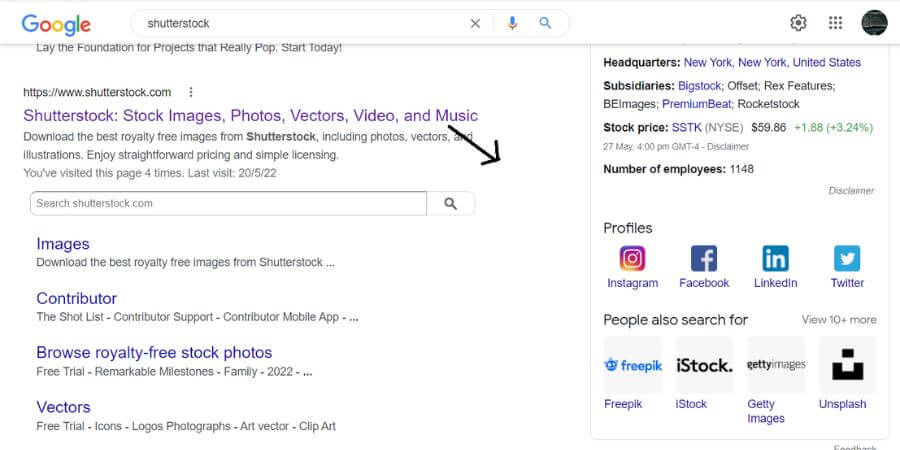
From the different search results, you need to opt for their official website, as shown in the image too, else just click here- Shutterstock and it automatically redirects you to the official website.
3. Inside Shutterstock, search for the desired images keywords
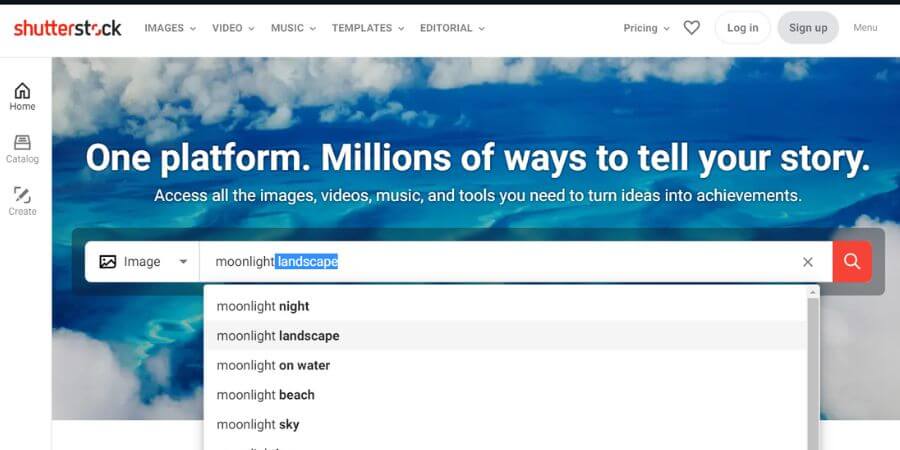
Inside their official website, you need to simply search for your desired images now, just by typing the related keywords inside the search bar, as in my case I am finding the Moonlight landscape picture or portrait.
4. Select any particular image from different search results images
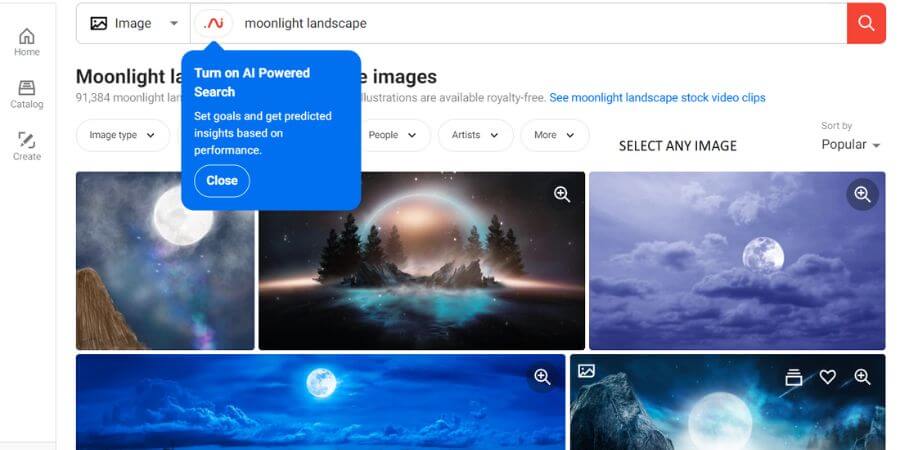
As soon as you hit the related keywords, it gonna showcase you different search result images, you need to select any one image, which is your required image also, just by clicking over it.
5. Copy the particular image URL from the browser search bar
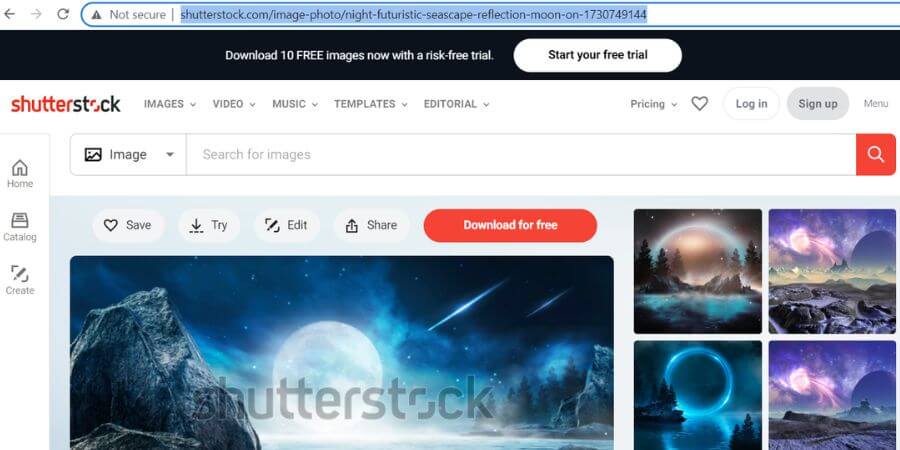
After clicking on the image, you will find that the same image will re-open in a new tab, and from there you need to find out your image URL link, which you will be getting inside the search URL bar, just copy that URL link.
6. Now, inside the new tab search for another website- nohat.cc
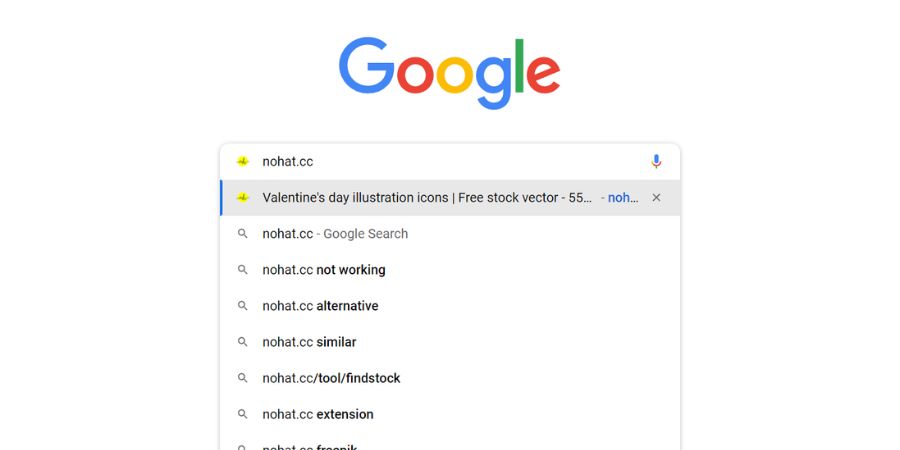
Now we need to find out our Shutterstock selected image inside the nohat.cc website platform or database, as nohat.cc is the community that uses to share the free premium stock resources like stock photos, vectors, fonts, PSD, PNG, etc. There are been other alternatives too, but nohat.cc is one of the best free stock resources providers, and that’s the only reason we include it here.
7. Paste that respective image URL inside the Shutterstock search bar
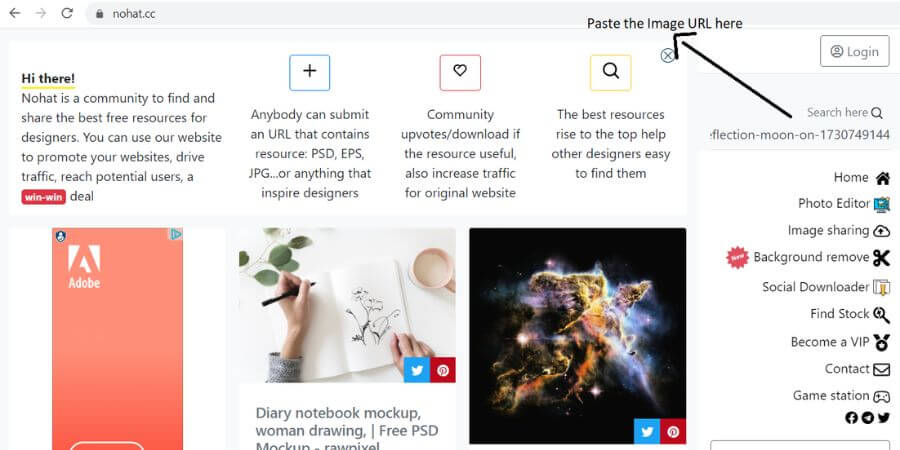
After accessing the official website of nohat.cc, go to the right side of the webpage and search for the search bar option, where we need to paste our Shutterstock-selected image URL, and then it asks us to wait for a second.
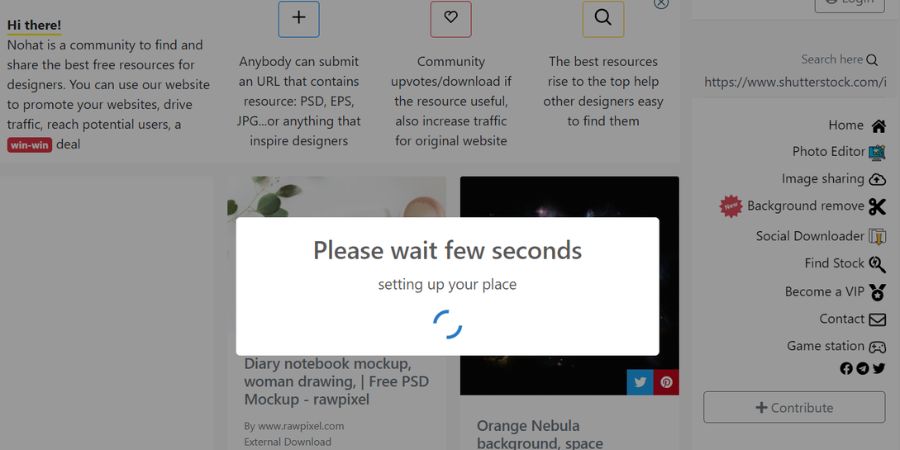
Now, after creating or login account, you will be getting different payment gateways including PayPal, Credit or Debit Card, Net Banking, Paytm, Google Pay, etc. simply select any payment option then fill in the details and do the payment part here.
8. Click on the Find this stock button, to find that particular Shutterstock image inside, the nohat.cc website database
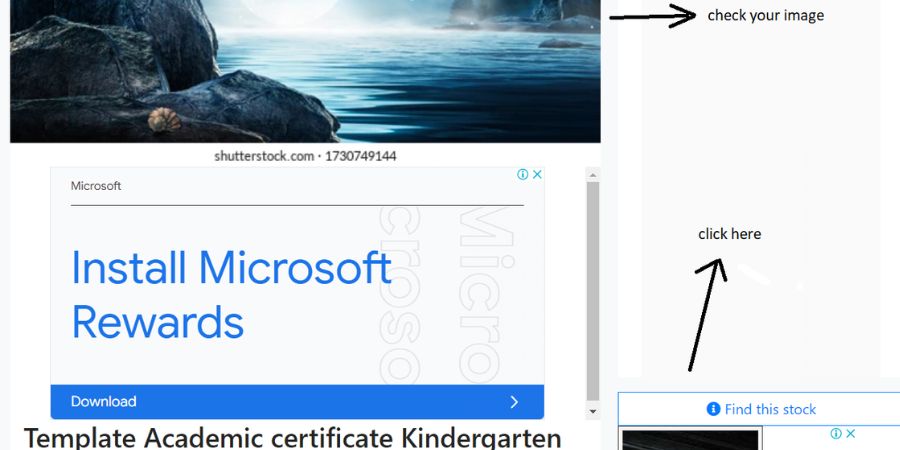
After pasting the image URL you will be getting the Find this stock button, just click on it, as we are searching for this particular image inside the nohat.cc database.
9. To move further just click on the Click to view button
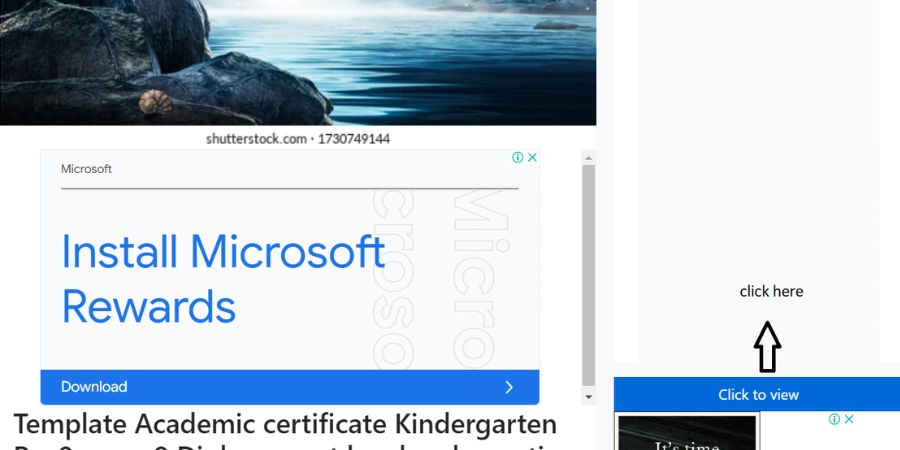
Now, you can able to see the Shutterstock image inside here, and with the image, you will be also getting the Click to View button, just click it to find the image stock.
10. Pass your human verification test and move further to download it
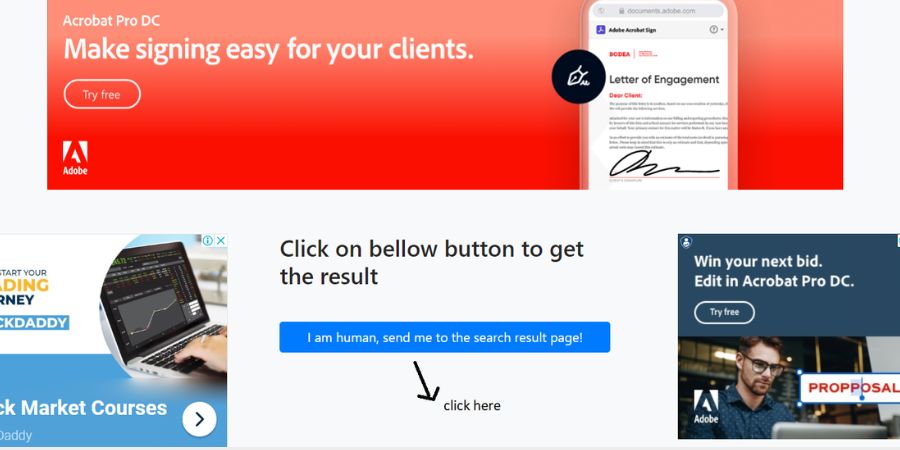
Now you need to confirm yourself as a human, as they are avoiding the generated bots (a piece of code). Maybe they can confirm you as human by reCaptcha way or you just need to click the button- I am human, send me to the search result page, and then wait for some time.
11. Wait for some time and then click on the Skip Ad button to view the search result
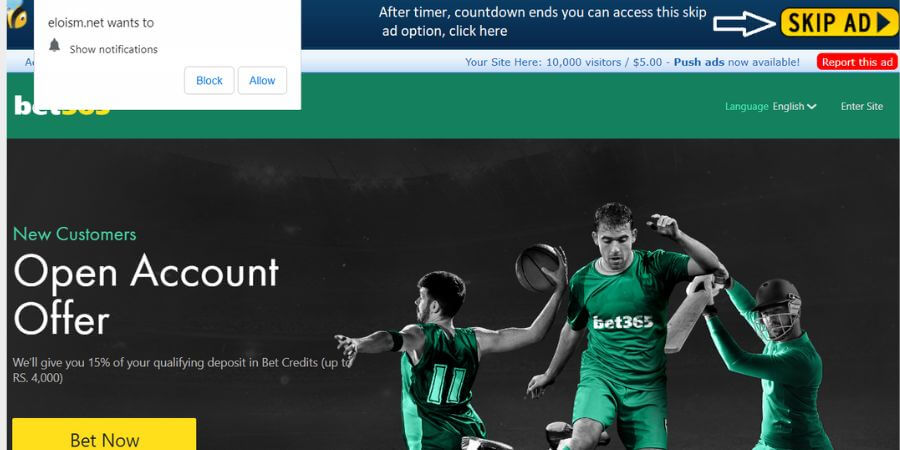
After confirming you as a human, and before sending you to the search result page, it will ask you to wait for 5-10 sec maximum, also the countdown you can able to see too and as soon as the timer stops, you will get the Skip Ad button, simply click on it to move further.
12. Download the image by clicking on the Download button now
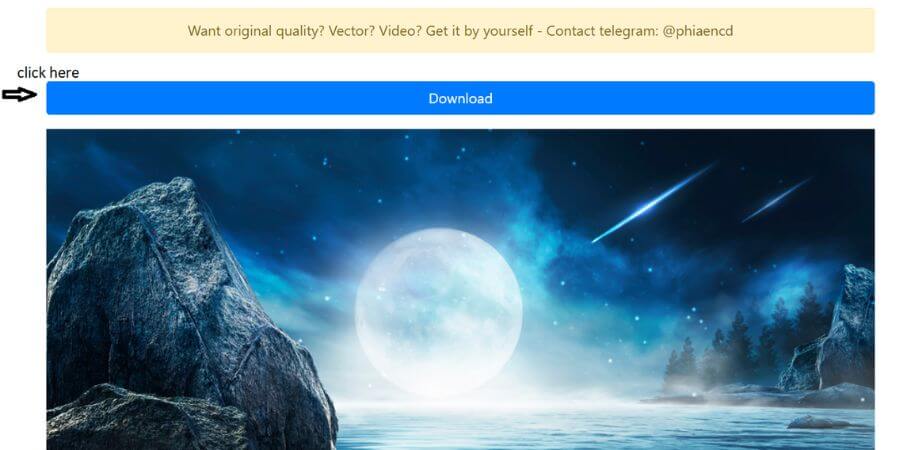
After clicking on the Skip Ad button, your particular image reopens and there you will also get the Download button, which you need to click simply.
13. Image will open in the new tab and then right-click on the image and then save the image
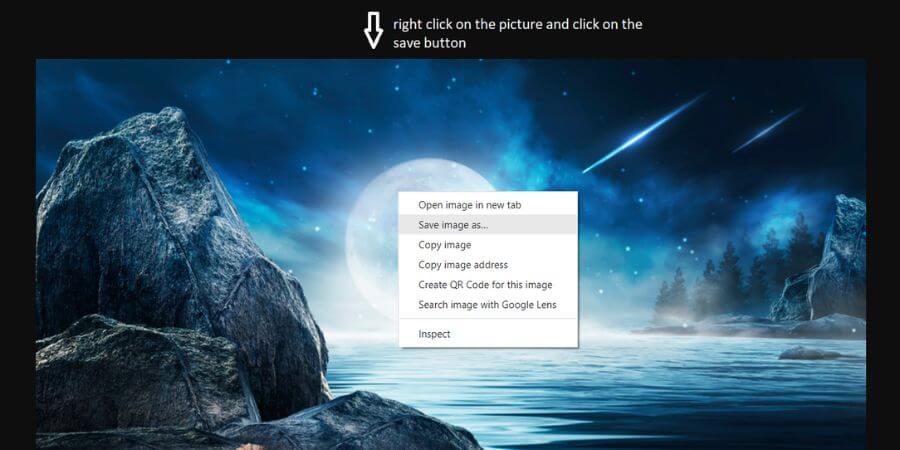
Now, you notice your image will be opening in the new tab, and from the image, the Shutterstock watermark is too disappeared, which means your image is now free to download now.
14. Select the location and save the image
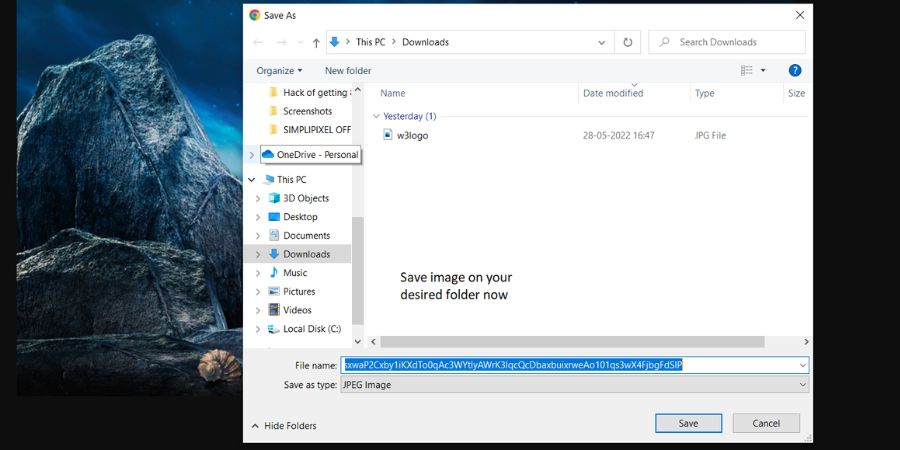
Just right-click over the image or press Ctrl + S, to save the image inside your desired location on your computer.
Conclusion-
So here in this post, I have showcased every possible step one by one, by which you can easily able to download the WordPress inside the Hostinger, or web-server. The above steps are somehow similar in every web-hosting server, but then also if you are facing any type of issue then you can comment down below, and surely I will make a separate post for it. And till now we have learned just the installation phase, we will be learning a lot ahead. So stay tuned and share your love by sharing this post.