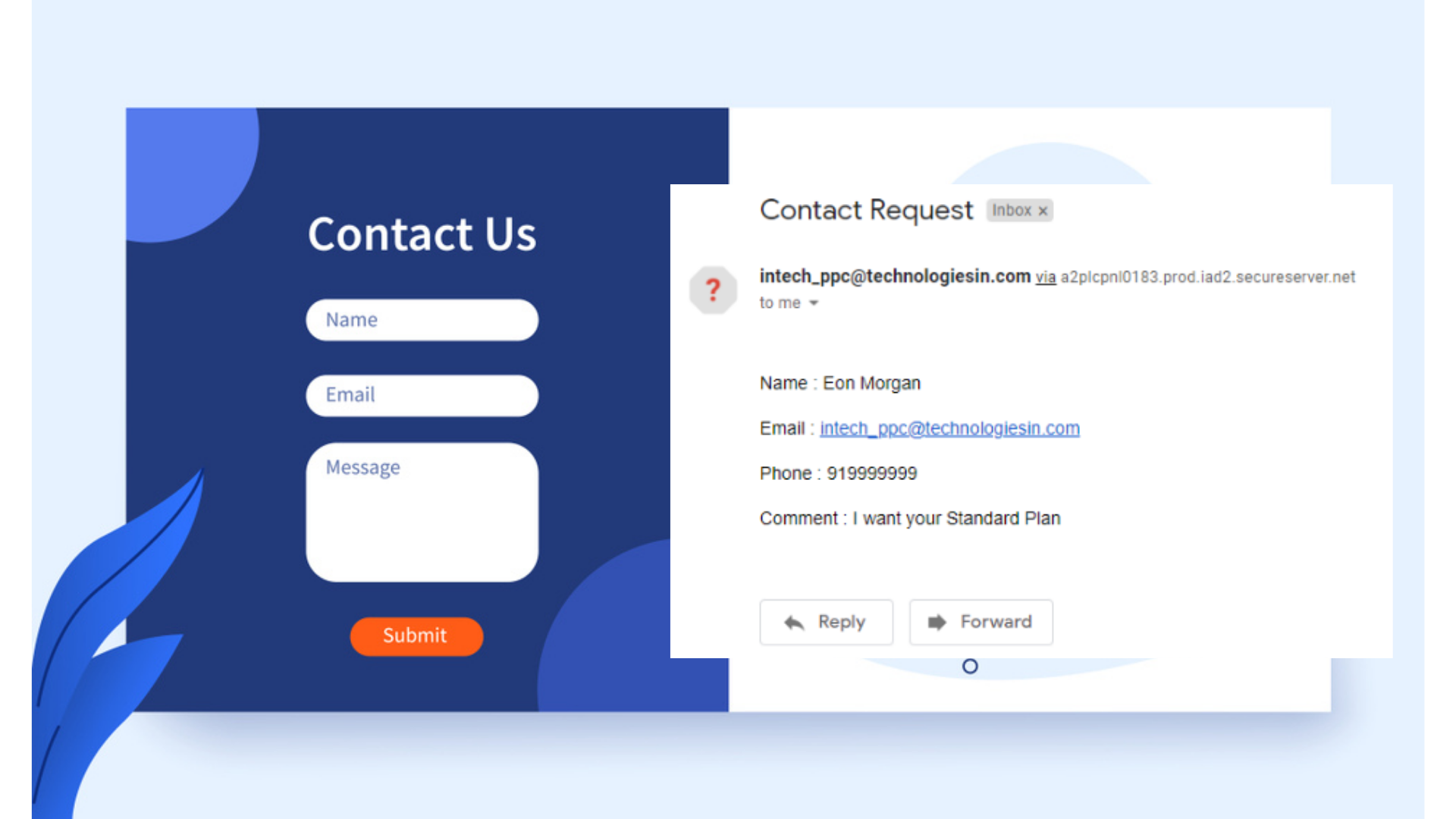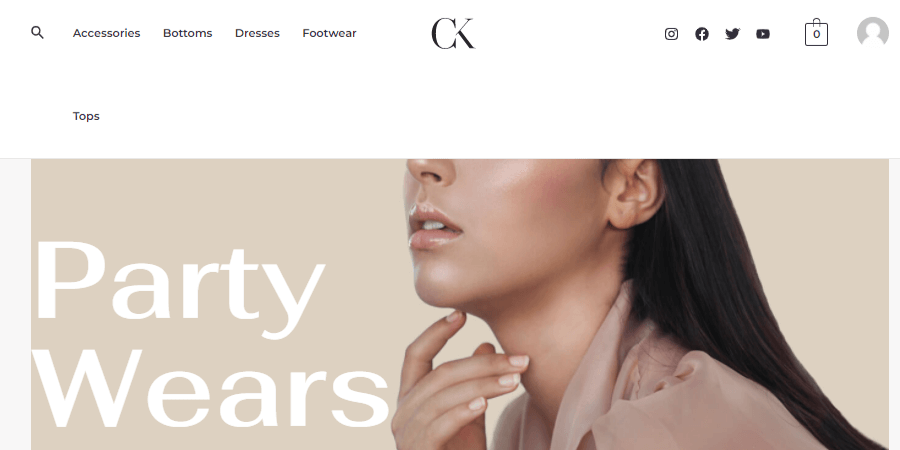“Oh, have you too forgotten your WordPress login details like- username, email & password, and are unable to sign in inside your WordPress dashboard, and want to know the procedure by which you can able to figure out or edit your login details, then you are at the right place. Today in this post we are explaining step-by-step the method by which you can able to find or edit out your WordPress login details through the live server database. But before moving further you just need to understand some of the factors below.
As every website has its own database where the creator’s personal, business, clients, or any kind of data can be stored. In short, the database is like a storage room, where any kind of records can be stored. Today the collection of data is the best medium or the only medium, where the big infrastructure is used to play and earn a lot. For example:- The Amazon company, you must have heard about this shopping platform, where you can able to buy or sell any type of product. Have you ever thought about why they are always on top among all shopping platforms? The answer is simple, Amazon has a huge collection of customers or data, and they use it to promote or pitch their services or products to lots of their customers. The more the data, the more chances of selling out increase, and of course their services are good too. And together with these services & huge data collection, they are today a global, popular, and the highest revenue-generating platform. And this is the reason almost every website now today has databases, which they use to store any kind of data. As, in my case also, I am storing my reader’s or contestant’s personal details, as soon as he/she fills in the form.
Nowadays, every other popular hosting providers use to provide a good space for your website, where you can collect any data. If you too want to host or to live any website, then you can go for the best, most cost-efficient & popular hosting from Hostinger, Bluehost, HostGator, WPX, WP Engine, HostWinds, etc. And if you need help too in hosting your website then must visit our- How to Live your Custom Coded and WordPress website.
As WordPress is also a CMS platform, and it has its own database means it also has your WordPress login details and etc., which we need to access or configure. And this is the way too by which you can able to find or edit your WordPress login details.
The following steps of finding your WordPress login details inside the live server database are almost similar inside every hosting platform, but here I am using the cost-efficient, powerful, and easy-to-configure hosting, Hostinger. But it’s been a must that you need to have the login details of your hosting-associated account, so we can access the live server database. So let’s start:-“
1. Access your hosting cPanel
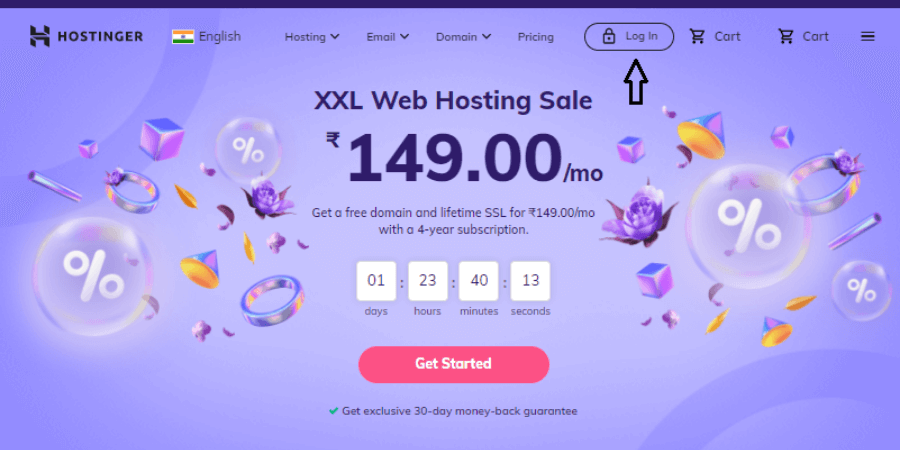
The very first step you need to do is to access your hosting account, from wherever you have purchased the hosting or where your site has been live. In my case, I am using the Hostinger cPanel, as I have purchased the hosting and domain from here only. If you too are planning to purchase the hosting then you can too buy from Hostinger, and even you can get up to 40% good discount through our referral, just click on Hostinger here and make your site live on the Internet, also you can take help from our this post- https://babacoder.com/blog/how-to-live-your-custom-coded-and-wordpress-website/.
So leaving everything apart just access your hosting account by going to their official website, as in my case I am accessing Hostinger.
2. Just fill in your hosting account login details
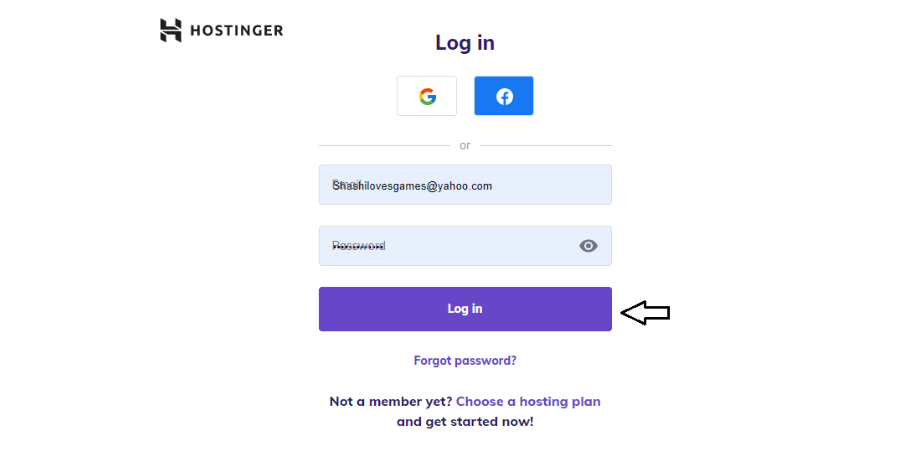
Just fill up your account username or email and password, so that you can able to access your hosting cPanel. These details you yourselves have constructed during the setup process (hosting & domain purchasing time).
3. After accessing the hosting account search for your Hosting
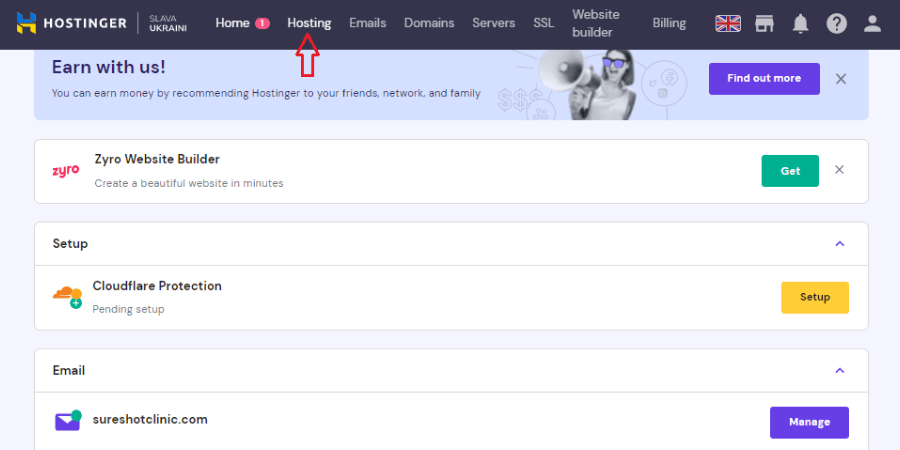
Now, you need to access your hosting panel, which means the hosting you have purchased for your website. In Hostinger you can get it inside the Hosting link in the top header, also you can able to find it inside Your Products.
4. Select your required hosting and click on the Manage button
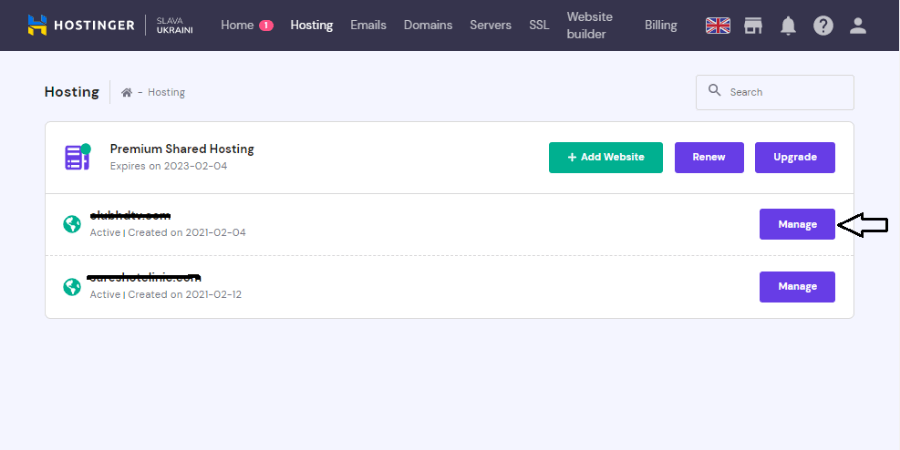
Now, inside your particular hosting, find out your website domain or URL, if you have purchased multiple hosting, then simply beside your particular hosting click on the Manage button.
5. From your particular hosting now you need to access your databases
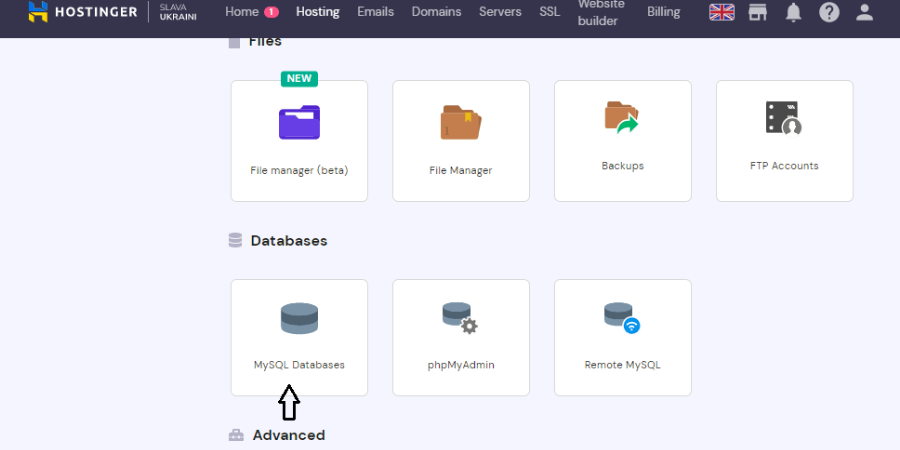
Now inside your hosting, you need to search for the Database, that stores where we can keep any records. As WordPress-constructed websites have their default databases, where the WordPress user login details, WordPress theme, Posts, Options, etc. data have been stored. And that is the reason why we need to link our WordPress site to any database during the WordPress installation process. If you are facing any issues in installing WordPress inside your local server or live server, then you can take the help of the following posts:-
- https://babacoder.com/blog/how-to-install-wordpress-inside-the-hosting-server/
- https://babacoder.com/blog/how-to-install-wordpress-in-your-local-server/
You need to simply check on the Database section where further you need to find and click on the MySQL Databases, or any databases which your hosting account supports. In most cases, you are going to find the MySQL Database. So simply click on it and access your particular WordPress-associated database.
6. Inside your particular WordPress database table find the wp_users column

As MySQL database is used to store the data in the tabular format your WordPress database has been too stored inside the tabular format. Here, inside the table, you need to find the wp_users column, as shown in the image too. As wp_users column is used to store the WordPress login data. So after getting the wp_users column just click on it.
7. Now you are able to find your WordPress user login details
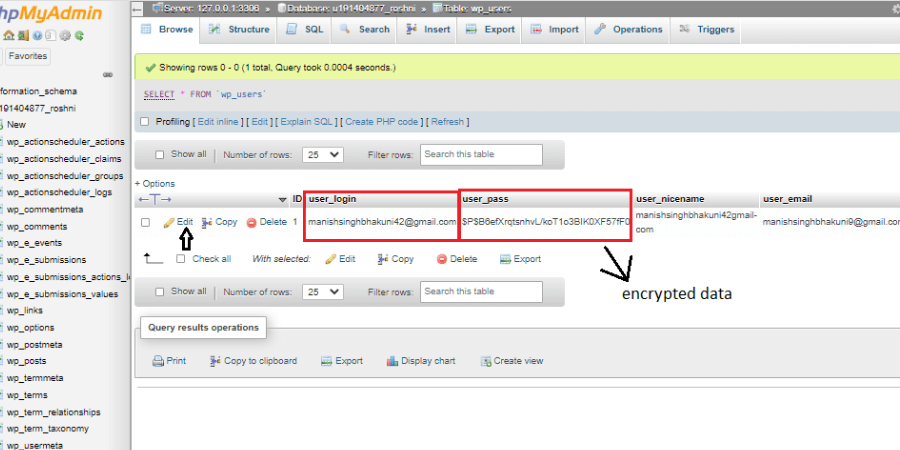
You are now able to find or get to know about your login details like- your WordPress-associated mail or username, password, other details, etc. If you want to edit your details, then you need to simply click on the Edit link, as pointed on the image too.
8. You Can edit your WordPress login details
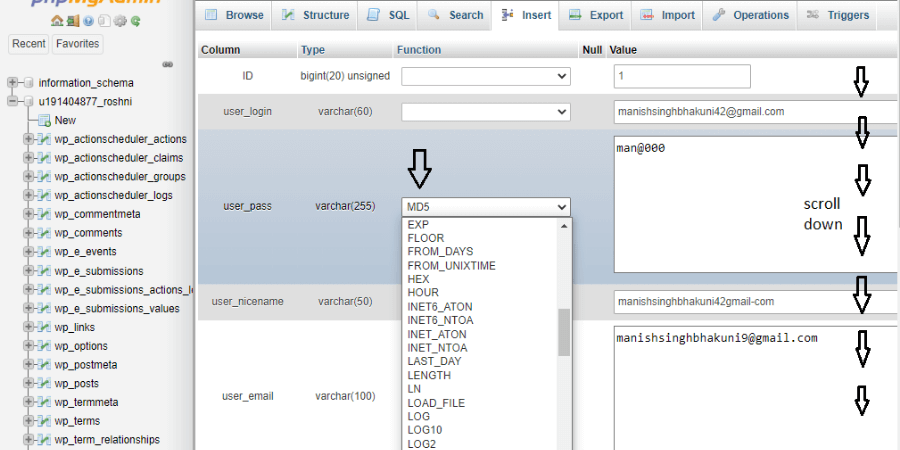
Here, you can able to edit your WordPress user email id, password and etc, just by retyping your desired values (mail, password, etc.) inside their respective place.
As in my case I want to change my Password, then simply I retype my desired password in the user_pass column box. And to give it the encrypted functionality I select the function- MD5, which converts your data into the encrypted form, and a password must need to have this type of functionality. But just remember your new login details this time. 😊😊😊
9. After editing your details kindly recheck and Save the settings
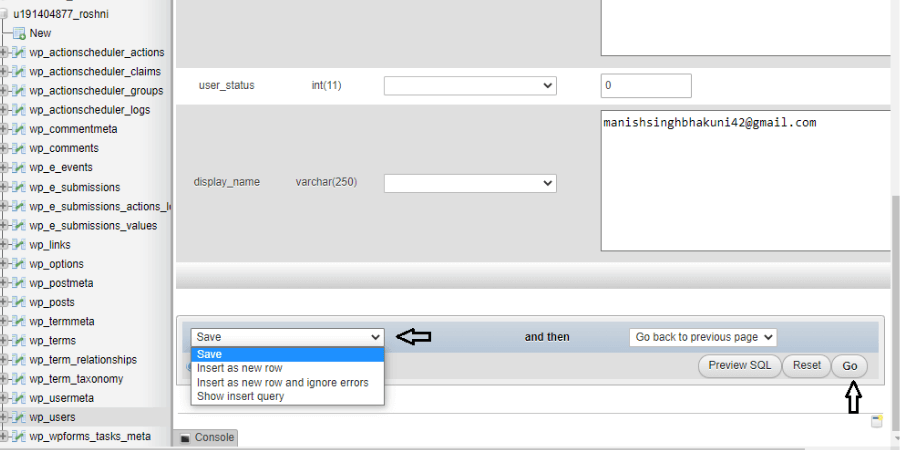
After finalizing everything, now just scroll to the bottom and select the option Save and then click on the Go button to successfully re-edit your WordPress login details.
10. Now try to access your Website WordPress dashboard by filling up the new edited login details
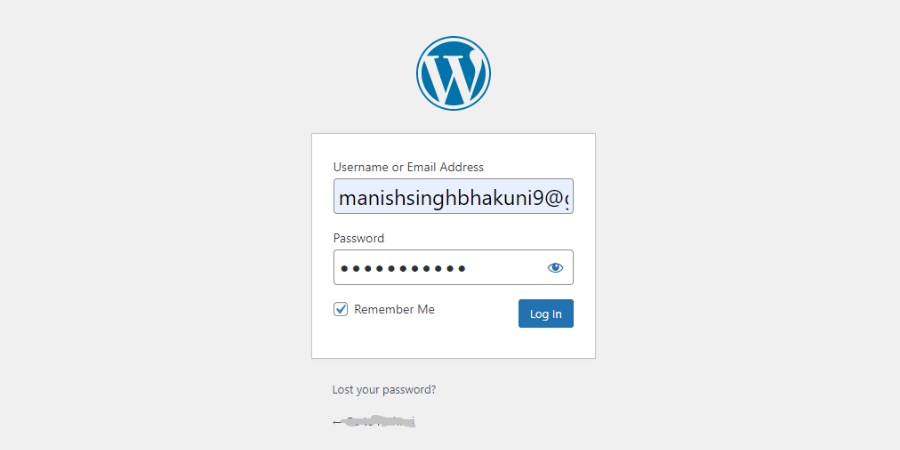
Everything has been done so far, and now it’s time to try out the new WordPress login details. And to check it we need to paste our website URL following by wp-admin, for example- https://xyz.com/wp-admin/
Now sign in inside your WordPress dashboard by filling up the new login details which you have edited just before.
11. If all goes well then you will be accessing your WordPress dashboard
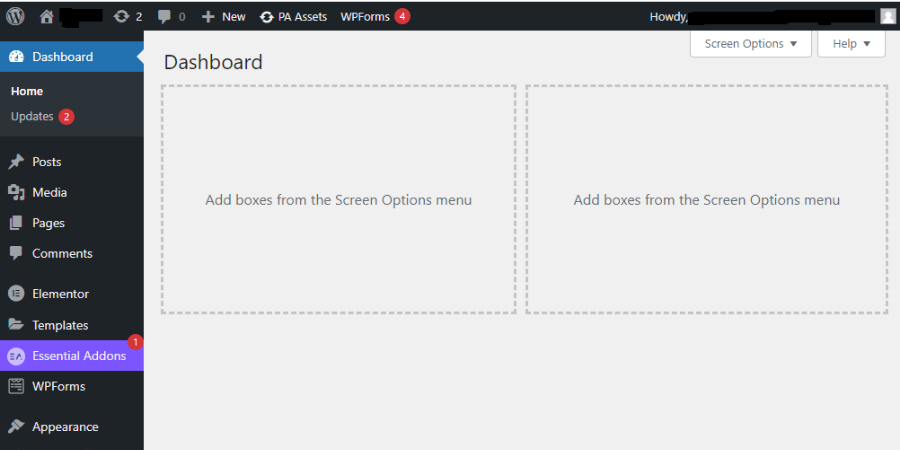
If you are able to access your WordPress dashboard now, then it means you have done everything well so far. Now your previous WordPress login details have migrated to new login details through your live server database. And keep your new WordPress login details safely with you now.
Conclusion-
So, we have completed every step through which we can able to edit our WordPress log-in details through the Live database, and this above-explained process is almost been similar to every other hosting platform. But still, if you are facing any kind of issue then must comment below.